All Webmaster Tool like Google, Bing, and Yandex are a powerful tool and helps you to optimize and diagnostic your website. These tools are designed to detect the error in the background of your website that human eye can’t see and also provide the solutions to fix it.
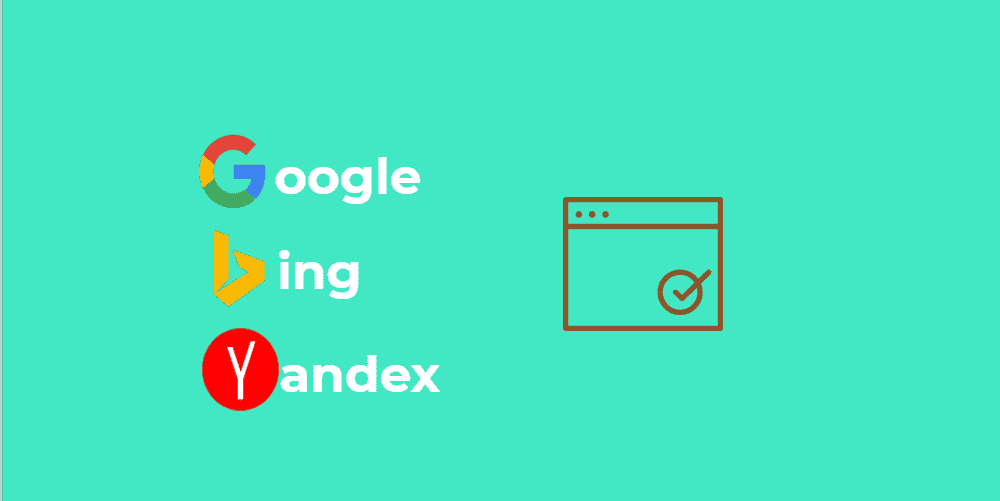
The data you get from the search console helps you to optimize the content or older articles that are not performing well in a search result, write new content and formulate a content strategy for your site.
Apart from this, these tools help you to communicate with the search engine, alert you if your website has a virus, malware or Security issue, set a specific geographic region (target country), Remove 404 page, Check Crawler error and So many other things that can help you to improve the quality of your website
The most interesting thing of these tools is, its free for the website owner and To get this tool you have to verify site with Google or Yandex or Bing search engine, By placing a few line of code in the header of your theme.
The primary purpose of the today article is, To explore each method that search engine offers us to verify the site are;
- HTML file Upload Method
- Verify site with HTML tag
- Google Analytic
- Google Tag Manager
- Verify site with domain name provide
All the search engine recommended these methods to verify site, So if you are able to verify site with Yandex by using any method then you can easily verify site with Bing and Google by using the same method.
I’m explaining all the method because every website has a different environment, So one solution which is working for me, maybe not work for you.
First, I’m going to explain google site verification method, and after that, we will verify site Yandex and Bing search engine.
How To Get Google Site Verification Code
To get a Google site verification code, open your Browser, Type “Google Search Console” and hit the search button. After that, click on the first link and you will see the screen like below.

Click on SIGN IN by using your Gmail account and a new window will be open, this is your Google search console, now you have to enter the website name.
- Click on add Property and Enter URL of the website.

Note: Make sure your website name (URL) is correct.
Now, Hit the submit button.
After submitting a site you will see the recommended and all the possible method to verify your site.
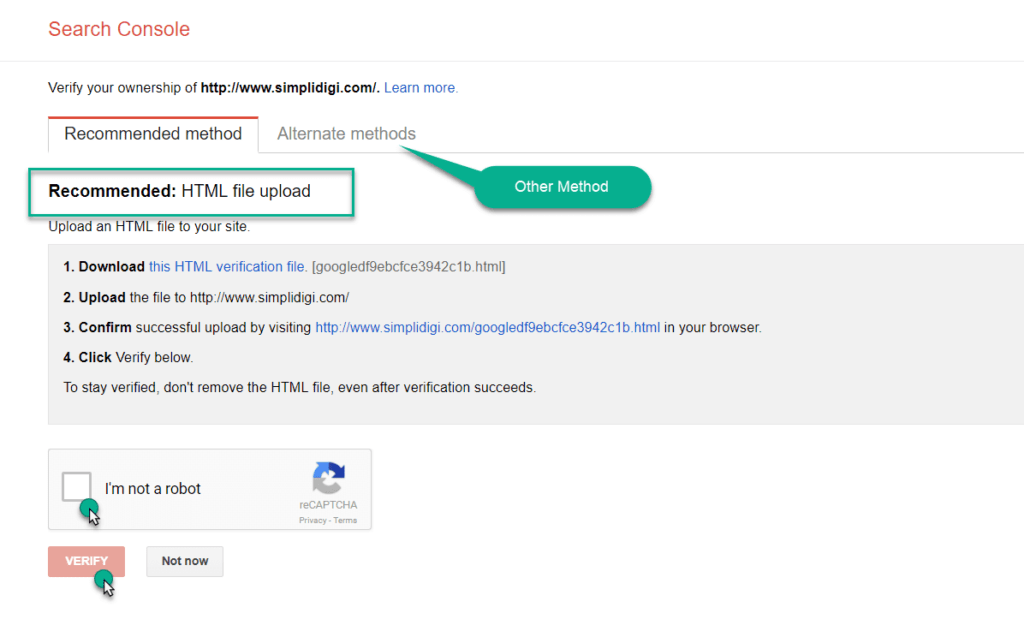
Select the method that you want to use, follow the instruction to verify your site with Google.
Here I’m explaining all the method, feel free to check which method is work for you.
Method To Verify Site With Yandex, Google, And Bing
The most popular and easiest way to verify your website is to use HTML meta Tag method and HTML file Upload Method.
But, before moving forward do the basic setting after installing WordPress to make sure everything is working fine on your website.
I hope you successfully have done the basic setting, So now, let’s move next
Verify Site Using HTML Meta Tag Method
In this method, we have to place a few line of code in the header of the theme. The code you will get from the Google (or Yandex or Bing) search console is look something like this,
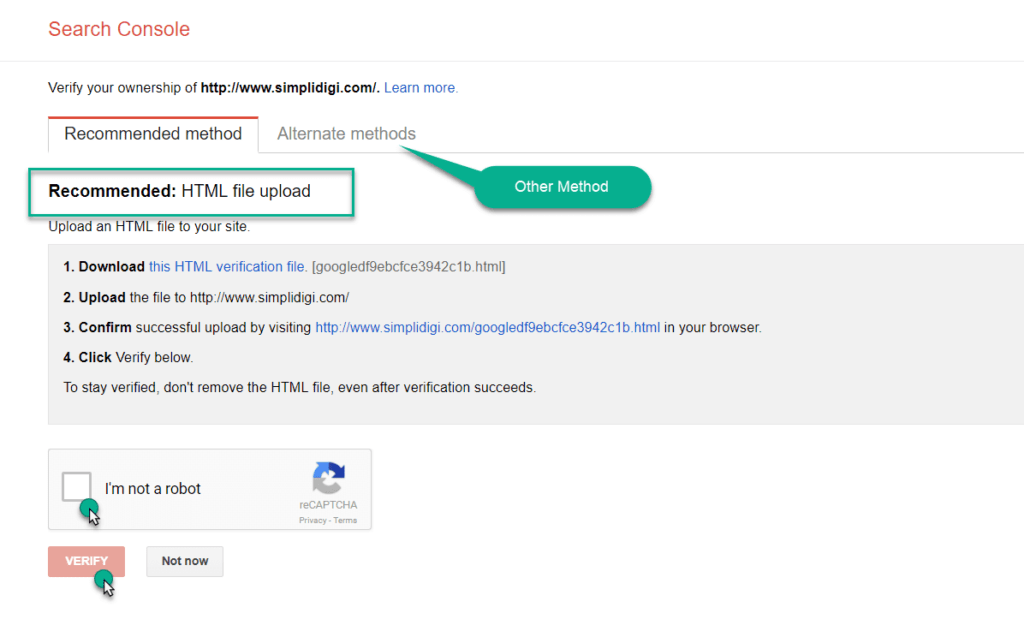
Copy this code and paste it into the Header of your theme.
Here is a dedicated article, help you to understand how you can add code to the header and footer of WordPress.
Note: Some people place code by editing the Theme Header (header.php) file, which is a wrong method because if you update your theme in future then the code will be automatically removed from the theme.
After placing the code in the header of your website, Switch back to Google Search Console and Hit the verify button.

If you place code correctly then you will get this message.
- Now, click on continue to see, your dashboard.

This is your google search console Dashboard.
Verify Site Using HTML File Upload Method
The second method that I recommended is “HTML file Upload Method”. In this method, we have a download an HTML file and upload it to the root of your domain.
To do this,
- Select HTML file upload method, and click on “this HTML verification file” to download the HTML file.

You can upload file to the root directory of your website by using CPanel or FTP account or WordPress Plugin
If you have the access to Cpanel or FTP account then log in and upload the HTML file to the root directory of the website. But if you are not familiar with Cpanel or FTP connection then you can use Plugin.
Note: Some time plugin method not works due to hosting permission.
- Install and activate the File Manager Plugin on WordPress.
- Click WP File Manager then Select top option (your website name or Publick HTML folder) and press right click.

Select the Upload file option and upload the file that you downloaded from the search console.
Now again, Switch back to Google Search Console and Hit the verify button to verify the site.
Verify Site Using Google Analytic Account
In this method, you have to place a few line of asynchronous tracking code (Javascript) in the header of your theme.

But, first, you have to create a Google Analytic to use this method.
If you already have a google analytics account which is verified with your site, then you do not need to place any more code.
- Just go to the Google search console,
- Enter your website name,
- Hit the Submit Button,
- Select Google Analytic Method, and
- Click on verify. It’s Done.
But if don’t have google analytics account, first create it, then get the tracking code (javascript) and place the tracking code in the header of the theme.
It is done.
Verify Site Using Google Tag Manager Method
Again this method is similar to the Googe analytic method. You have to create and setup Googe Tag Manager account. After that, you will get a few line of code that you have to place in the header of your theme.

Google Tag Manager is very useful if you want to monitor your custom matrixes in google analytic account. You no need to hire the third party to do the technical setup to measure matrix.
Place the container code in the header of your theme and set the matrix that you want to measure in the Google Tag Manager and this container code automatically send data to your Google analytic account.
Verify Site With Domain Name Provide Method
This method is little complicated and varies from Domain provider to Domain Provider. Because every Cpanel is different from another.

If you want to go with this method then call/chat with your support center and take the help.
Note: Every hosting Provide have its Knowledgebase, explore it and you will get the solution to do this.
How To Get Yandex Site Verification Code
To verify site with Yandex, Open your browser and Type “Yandex search console” and hit the search button. After that, click on the first link and you will see the screen like below.

- SIGN UP a new account or register with your existing Gmail account.
- After successfully SIGN UP you will something like this.

Enter the URL of your website and hit the submit button.
Now Select the method that you want to use.

I personally recommended go with HTML meta tag or HTML file upload method and enter the code into the header of your theme.
How To Get Bing Site Verification Code
To verify site with bing, open your browser and Type “Bing search console” and hit the search button. After that, click on the first link and you will see the screen like below.

- SIGN UP a new account or Login with your existing Microsoft account.
- After successfully SIGN UP you will something like this.

Enter the URL of your website and hit the submit button and Copy the HTML meta tag and past in the header of your theme.
What Should I Do After Verify My Website
There is few thing that you should have to do after verifying site with a search engine.
Remember to share this post with anyone who might benefit from this information, including your Facebook friends, Twitter followers and members of your Google+ group!
And also Support Us By Liking Our Facebook, Twitter, and Google+ Page.
If you have any suggestion or problem about Yandex, Bing, Google site verification please feel free to comment below.









