If your Roku can’t connect to the internet and is having a problem; this is the complete guide to solve this common connection/Wi-fi problem.
There can be several reasons your Roku can’t connect to the Wi-fi. To Find out each, you will have to try on these different Roku settings and troubleshoot the problem. Let’s get onto the fix.
Check Roku Wi-fi Connection
Usually, if Roku can’t connect to the Wi-Fi, it will notify you or show a loading page when you are not connected to the internet. If you have not been notified, follow the steps below to do so.
- If you are on the home page then you need to go to the side menu, click left on your Roku remote.
- Now when you are in your side menu, scroll down and reach your Settings.
- Click Right on your Settings and enter Network Connections by clicking right again.
- Here you can see the details of your internet, all the technical details so you can analyze what’s causing the problem. If you have the technical know-how, you can identify and solve the issue. You can get someone who knows if you don’t. If you can’t see anything, this means you are not connected to the Wi-fi. Let’s go on to the next step if still your Roku can’t connect to the Wi-Fi.
- If the data appears on the screen, it means you are connected. Let’s troubleshoot your problem. Here we will be checking your connection with Roku’s Check Connection Tool. Scroll down, click the Check Connection tool, and Click OK. The results will show you the problem. If not, see next.

Let’s Connect to Wireless Network
Firstly, If your Roku can’t connect to the Wi-Fi or if it is making trouble with the connection. Sometimes the bandwidth is affected by other users or the system just can’t get hold of the Wi-fi signal. Lastly, whatever the issue you are facing, it can most possibly be solved by reconnecting, try reconnecting to the Wi-Fi. Here are the steps to follow to reconnect to your wireless network.
- Let’s get on the home screen from where you can click left on your Roku remote and you will be in your Main Menu.
- From the main menu, you can scroll onto settings and click right.
- Now in settings, scroll to network, press right to go on the Network Page
- You will be able to see the desired page, now scroll down to Set up Connection
- Choose Wireless and then press OK.
- Roku will now fetch the nearest Wi-Fi networks and give you the option to choose from. When you click on your desired Wi-Fi connection, enter the password and you will be Connected.
Modem Troubleshooting
Sometimes it is your modem that is causing the issue. Maybe you have someone in the house who is gaming or enough people taking up the bandwidth of your internet connection. Another issue might just be an internet modem with the ethernet issue.
These are the two main issues, let’s see how to solve them.
- The bandwidth of Network Connection: You can solve this issue by disconnecting other devices in the house. This will help you get more of the internet in your Roku. Gaming and streaming live videos take a lot of the internet. If you are downloading heavy software, that would take quite a bit of internet too.
- Restarting Modem: Furthermore, another thing you can quickly check is if your modem has the internet at all. You can tell this by just checking your phone or other devices. If your modem doesn’t have an internet connection then try restarting the modem and you might get the internet. If the connection still doesn’t appear, get on a call with your ISP. They might have an issue on their end.
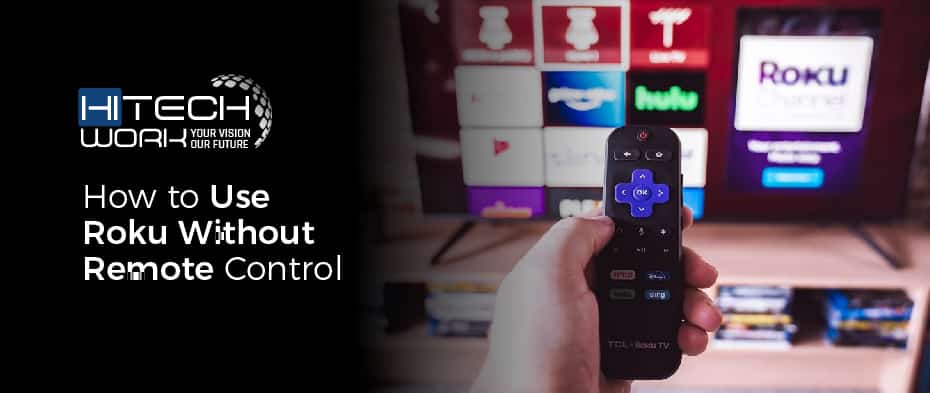
How to Use Roku Without Remote Control
When you don’t have the Wi-fi connection, the remote connect either because it works with the Wi-fi. You can easily solve this issue by using Roku’s app.
Roku’s app enables you to connect and use your Roku device/TV without the remote control. Meaning, you can tap into your app, look at the Remote option and access the remote for Roku.
Restart Roku Device
You can proceed to the last option that you have left. Restarting your Roku might just be the solution to your problem. Unplugging and plugging it back in would show you if it solved the problem. Lastly, if the problem remains, we’re going for the last resort.
Reset Roku Device
Resetting your Roku Stick is your option. However, you must have already tried the prior listed option. Resetting Roku will erase every personalized data on the stick and your account will be back to factory reset. If you choose to proceed with this option, here are the steps to do so.
- Click Left to go to your Main Menu from the home page.
- Scroll to your settings and click right on it.
- Go into the Advanced System Settings.
- You’ll find the option for Factory Reset above Network Connection Reset.











