Do you want to know How to Fix Minecraft Exit Code 0 Crash?
You started your game and faced an unexpected Minecraft Exit Code 0 Crash.
This game crashed error is such a bummer.
It comes such unexpectedly that the only option left is to close the game.
The game enthusiasts face this Minecraft Exit Code 0 error; after launching the game, they witness a dialog box regarding ‘Exit Code 0.’
The issue usually occurs when your PC is facing conflicting programs, and this issue mostly appears in a PC version of the game.
What is Minecraft Exit Code 0?
Minecraft Exit Code 0 error interrupts during or at the start of the game by showing the dialog box instructing the error. There are several problems behind this error.
But don’t worry. After proper searching, we’ve dug up some issues causing the Minecraft Exit Code 0 Crash.
Moreover, go through this article for solutions below to eliminate this issue.
Reasons behind Minecraft Exit Code 0 Crash:
There are multiple reasons behind the Minecraft Exit Code 0 error when you go through disrupted gaming sort and the dialog box that bumps off your mood.
Following are the reasons:
-
Conflicting programs:
There might be a slight possibility of other problems conflicting with the game; that’s why the game is unable to start, and it shows the error regarding it.
However, the error doesn’t go away unless it’s technically solved. It would be best if you closed your game ATM.
-
Outdated graphics drivers:
The error happens when your graphics drivers are outdated; this way, it can clash with your game, and you might have to reschedule your gaming due to the error.
-
Outdated java:
This is the main issue behind the error. Because java supports your Minecraft game, it will cause trouble for you if it’s not updated.
-
Corrupted asset files:
This happens when some viruses and other corrupted files of the game clash.
This might also be caused by manual involvement or an antivirus check that resulted in the blocklisting of particular files that showed the Minecraft Exit Code 0 error.
-
Incompatible Mod:
However, this is also why your games keep crashing and showing you that error.
Mod compatibility is essential to run the game smoothly. So you have to make sure the game’s version is compatible with your windows.
Otherwise, the Minecraft players will keep facing the error dialog box.
The reasons mentioned above can be behind the Minecraft Exit Code 0, making it impossible for you to have a smooth-running game.
However, these types of issues can get resolved. You don’t have to jump on the solutions, observe the problem, and move forward to the next solution if everything looks fine in that area.
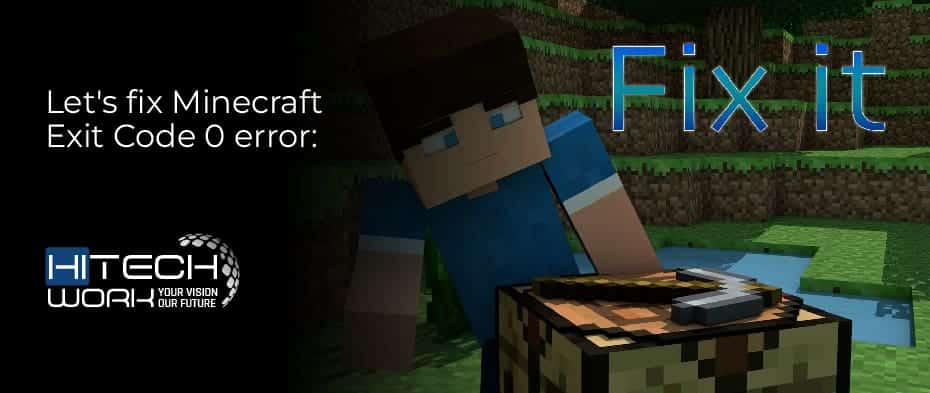
Let’s fix Minecraft Exit Code 0 error:
The Minecraft Exit Code 0 can occur due to any of the above reasons, and it can successfully disrupt your game.
Also, this doesn’t go that easily, so you have to go through some solutions to get rid of yourself permanently.
Following are the solutions:
-
Shutting down conflicting programs:
It is better understood how Minecraft Exit Code 0 can ruin your mood regarding gaming, and it is well searched that some problems don’t go with the Minecraft game.
The compatibility of the game and other running programs might be crashing the game and causing errors, due to which you are unable to play.
Therefore, we present the conflicting programs that are mostly antivirus of your PC that disturb your smooth-running game.
So the solution regarding this can be to try disabling your antivirus, which is taking Minecraft as a third-party program and causing a crash in it.
We will never suggest you uninstall the antivirus, which will cause damage and harm to your PC, so disabling it would be a safe option.
Follow below to disable your antivirus:
- Go to settings
- Search for virus and threat protection
- Switch off Real-time protection
- Update graphics drivers:
The outdated graphics drivers can cause you an error in the game, so you can resume your game without the error dialog box by updating the graphics driver.
Follow the steps to update the graphics driver:
- Go to start menu
- Search for device manager
- Search for an entry related to the name ‘graphics.’
- Double-tap on graphics card entry
- Click on ‘update driver.’
- Select Automatically search for new driver software
- Go for a selected installer or go for another option that is ‘Let me pick from a list of available drivers on my computer
- Click HAVE disk and browse
- Click next > install the driver
- After a while, you will see that your graphics drivers are up to date.
- Eradicating incompatible mods:
By eradicating the incompatible mods, you might resolve the issue regarding the error.
Following are the steps to eradicate incompatible mods:
- Search and enter %appdata%
- Look for Minecraft
- Locate the mods folder and open
- Try deleting the older mods
- Rerun the game to see if the issue is resolved
- Updating java:
By updating your java, the error might get away. Because the older version isn’t supporting the game, and you keep witnessing the issue.
Steps towards updating java:
- Go through the control panel
- Look for programs and features
- Open applications installed on your computer
- Look out for java and select it
- Uninstall the java
- Follow the pop-up dialog to finish the installation
- Download the latest version from the official java website
- Look for the downloaded file and install it
Conclusion
These errors can ruin your smooth gaming for a while; by applying the solutions above, you can solve this issue entirely and enjoy your Minecraft gaming in no time.











