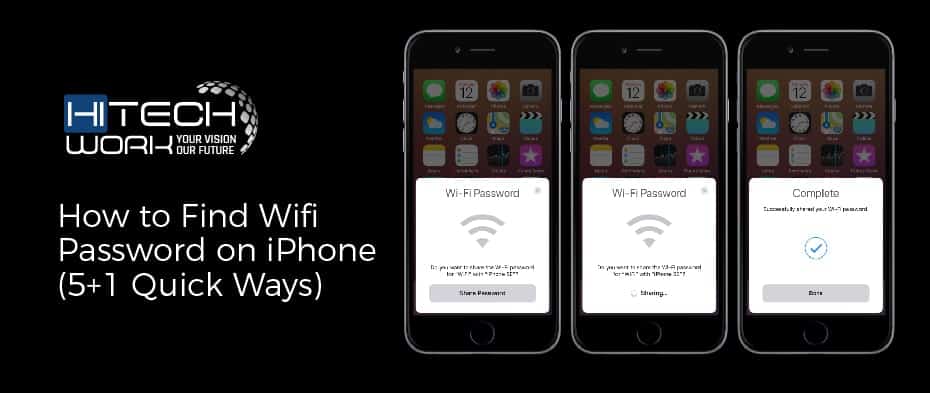Are you wondering to find the Wifi password on your iPhone? As many people do not memorize their passwords because their devices and iPhones save the Wifi passwords so they can automatically connect with the network when in range. So don’t worry. There are some workarounds to locate a wifi password from an iPhone in the most straightforward steps & I will give you some super quick techniques that assist you in discovering a wifi password.
Apple does not allow you to perceive the Wifi password directly from the settings, as you can find on Android devices. Apple saved passwords in a safe and undisclosed place that you could not access by usual means. Although Apple has no built-in feature on the iPhone that permits you to check the password,
Moreover, iPhone users can easily share their passwords with other Apple users within a few taps. But, what can you do if you wish to connect an android device to your iPhone’s wifi network, or what if you have to give a wifi password to others? You will absolutely need to type in the password manually. So, there are several ways to find it. Let’s jump into it.
How to Find Wifi Password on iPhone (Various Methods)

Wifi passwords are extensively used to secure wifi networks. When you connect to a wifi network, it will save on your phone. However, it does not mean that you can automatically attain the network’s access. If you feel any need to share, see, or locate a wifi password, I will explain all the tips & techniques.
1. Examine Wifi password Through Router’s IP address
One of the methods to acquire your iPhone’s wifi password is by checking the router’s IP address. It basically requires finding the IP address of the wifi router. After that, you obtain the settings and check the password. It is essential to note that the probability of this technique is not 100%, but most people have become successful in locating the passwords on their iPhones.
Find Routers IP Address:
- Go to the Settings app on your device. Then, click on Wifi and check that you are connected to the Wifi connection whose password you would like to see.
- Next, you have to click on the “i” icon after your wifi name.
- Thus, it will move you to the screen with your network info details. With the “IPV4 Address,” check your router’s IP. Then, copy it.
Sign in to Your Wifi Admin Tool to find the Wifi Password on iPhone
- Launch a new tab in the browser. Then, paste the IP address you have copied and click Enter.
- Next, type the username and password to log in on the router’s sign-in page.
- Once you sign in, stare at the wifi settings and ensure the wifi configuration. Remember that your interface may be different depending on the service provider.
Note: if you have trouble finding your router name, then do a Google search for “default username for (name of your router).” Hence, this way is quick but has some limitations. You can only see the network’s password to which you are currently connected.
2. Examine Wifi Password by Using iCloud Keychain
This technique requires accessing your iCloud Keychain, a repository of all your shared passwords, including all the Apple devices and the passwords for your wifi connections. Let’s see how it works.
Create iCloud Keychain on iPhone to find the Wifi Password
First, you have to erect the iCloud Keychain on your iPhone. It means syncing all the saved wifi passwords on your iPhone to the iCloud Keychain. If you cannot do this, you will not be able to proceed to the next step, where you will recover the password on the Mac. Follow the below steps to view the Keychain on your iPhone.
- Go to the settings and click on your Banner ID at the top.
- Then, choose iCloud & roll down to click on Keychain.
- Next, Go to the iCloud Keychain slider to turn on the password syncing.
- The process will take a few minutes, depending on how many passwords the device has to sync.
3. Locate Wifi Password on Mac with Keychain Access
You can access the wifi passwords on your Mac through the access keychain. Follow the steps below to find the password.
- First, you have to access your passwords through Keychain Retrieval on your Mac.
- Then, tap on the Apple menu on your Mac and tap System Preferences.
- Next, tap on Apple ID in macOS Catalina & then tap on iCloud in the sidebar. If you have macOS Mojave or earlier, then tap on the iCloud. Otherwise, you can also type “iCloud” in the search box and hit the enter button. Both will move you to the settings of iCloud.
- In the list of apps using iCloud, locate Keychain and turn it on by tapping on the checkbox next to it.
- After that, tap the magnifying glass at the top of the screen, look for keychain access, and press enter. You can also allow it through Launchpad or Finder.
- Next, you have to type the name in the search menu and press enter.
- Subsequently, tap on your wifi name from the search results. A popup window will appear with your wifi network, and then tap on the box next to “Show Password.”
- Then, another popup window will appear on the screen and ask you to enter the Mac sign-in password.
- Here, you will see your saved wifi passwords.
4. Find a Wifi Password on Jailbroken iPhone
You can get the wifi password on a jailbroken iPhone using Cydia Tweak. Follow the steps below to see the network list of wifi passwords.
- First, discover the NetworkList in Cydia and download the tweak.
- Then, restart your iPhone’s home screen by tapping the springboard.
- Next, go to settings > Wifi > known networks and open all the networks you have signed into together with their passwords.
5. Locate Personal Hotspot Wifi Password
Another way to help you see the wifi password is a personal hotspot. Follow the steps below.
- Launch the settings on your iPhone & then tap “Personal Hotspot.”
- Then, allow a personal hotspot by tapping on the button.
- After that, you will be able to see the password under the menu.
Further Apps to Assist You Access Wifi Password On iPhone
You can also find the wifi passwords on your iPhone by installing the other apps without a jailbreak. There are so many different programs, but I suggest you try out Tenorshare 4uKey-password manager. It is a user-friendly program and will easily locate your iOS details such as wifi passwords, mail account passwords, login passwords, etc. You can run the software by following the given steps.

- Initially, you have to install the program on your Mac device and finish the installation.
- You have then linked your iPhone with the Mac device and tapped on “Start Scan.”
- Then, after a few seconds, all the linked wifi passwords will emerge on your screen. After that, tap on your wifi connection, and you will be able to access its saved passwords.
Conclusion
To find the wifi password on an iPhone is quite tricky, but do not worry. I have recommended all the possible methods to locate the wifi password. So, what are you thinking? Go and check out the above ways to have a secure wifi network. Do not forget to comment below on which method you like the most.