How can I cancel a Peacock subscription? It is not complicated at all; very similar to canceling a Netflix subscription. This article will briefly tell you step-by-step instructions to cancel your Peacock subscription whether you access Google Play, the App Store, Firestick, Roku, or Amazon Fire TV.
How To Cancel My Peacock TV Subscription On Firestick
Below are the steps to cancel the subscription to Peacock on Firestick:
- First thing first, you must have signed in to your Peacock account.
- In the upper right corner, Via the gear icon, go to settings.
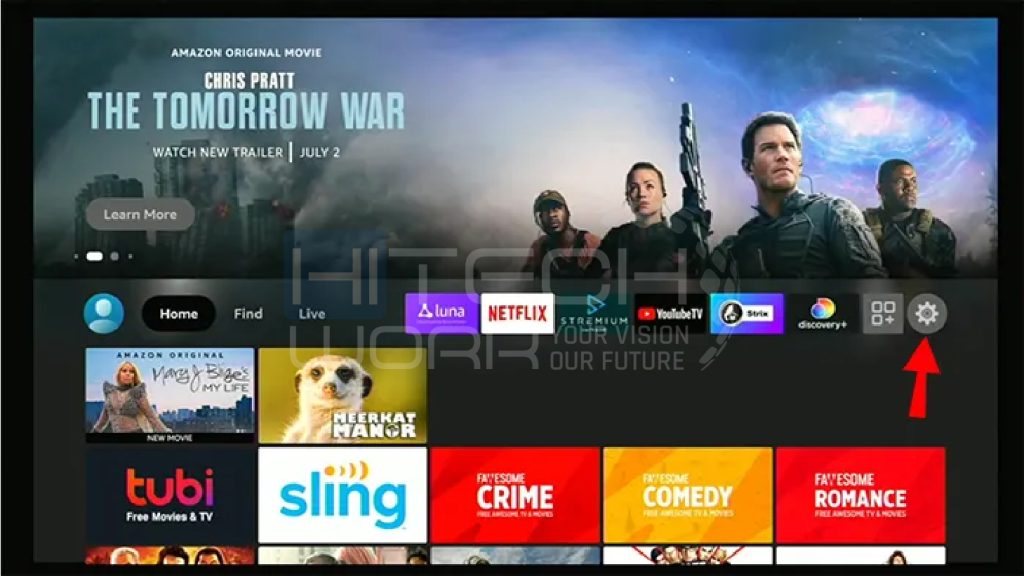
- Then, select Account & Profile Settings.”
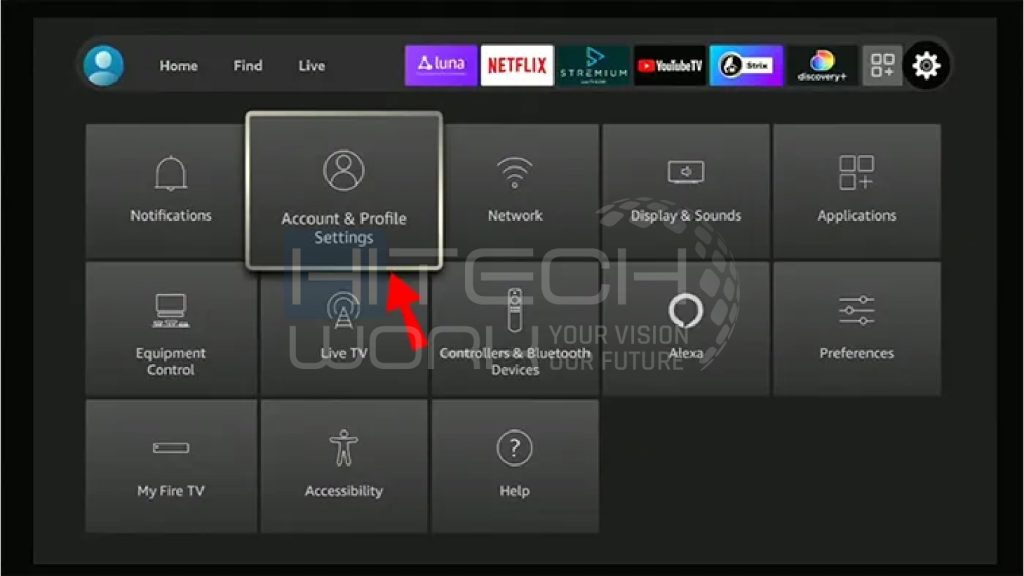
- Now, navigate the Prime Videos.
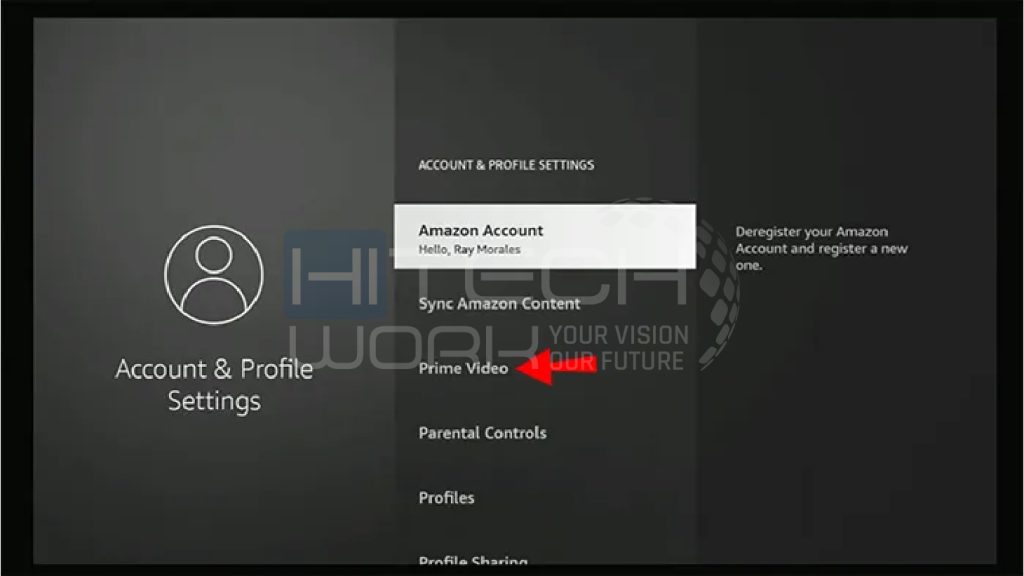
- Then, go to Prime Videos Channel Subscription.
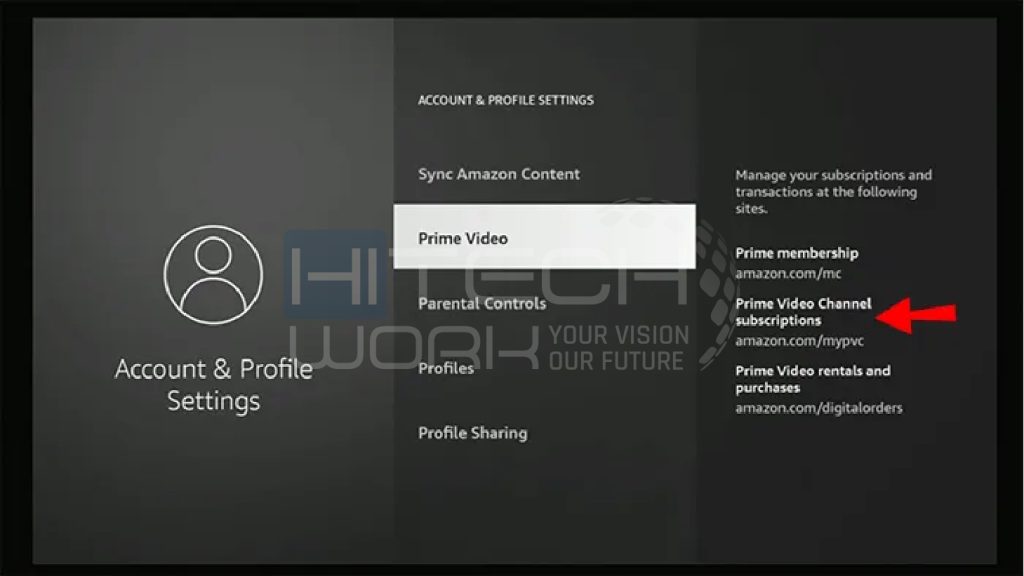
- Furthermore, windows will pop up, where you have to find Peacock TV and then select the option Cancel Channels.
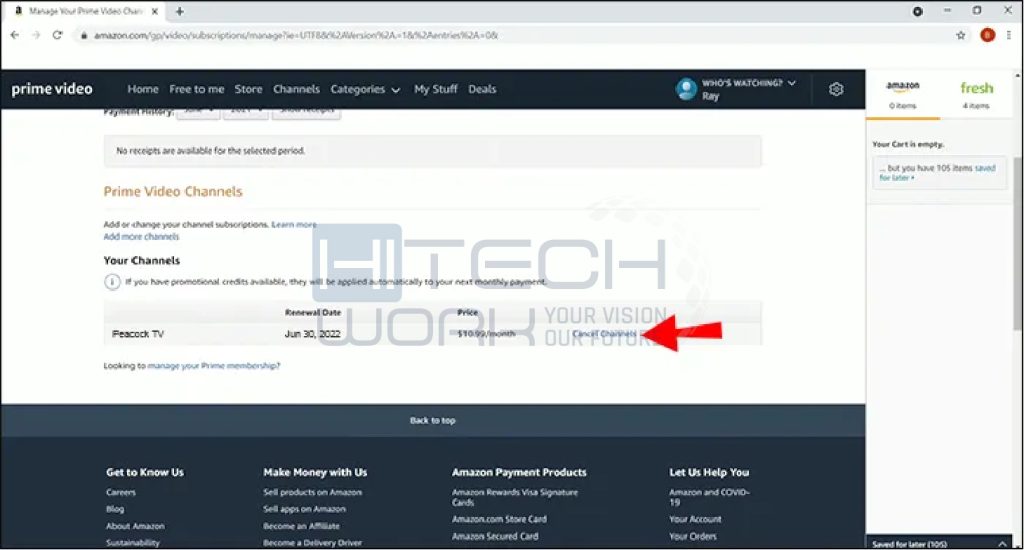
- Now will see an option to Turn off auto-renew and watch until [The last date of subscription].
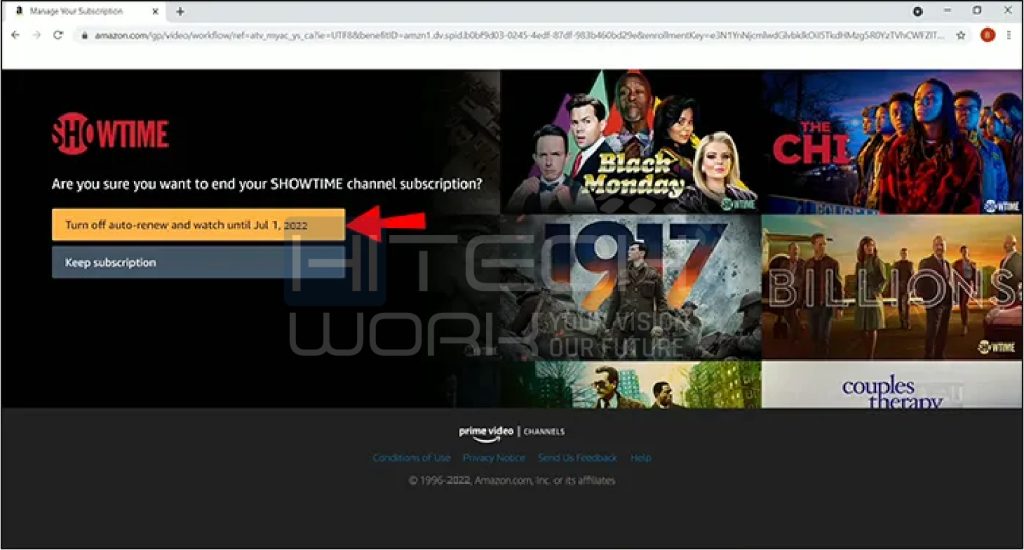
- Lastly, you will receive an email telling you that your subscription has been canceled successfully.
How To Cancel My Peacock TV Subscription Google Play
If your Peacock subscription is on your Android, then you have to cancel the subscription via Google Play. The step-by-step instructions are given below:
- First, on your Android App, open the Google Play App.
- And then click on the Profile icon in the top right corner.
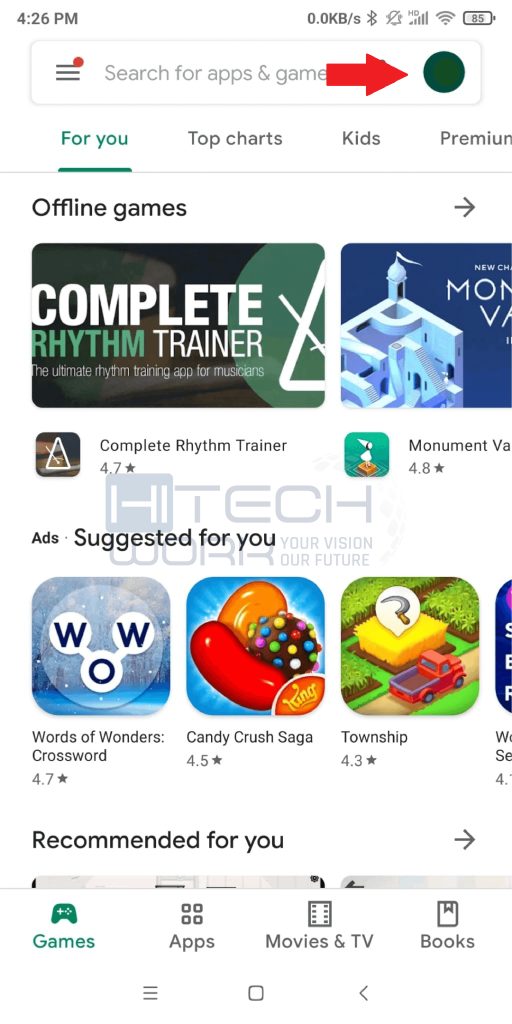
- Then, under your email address, click on Manage Your Google Account.
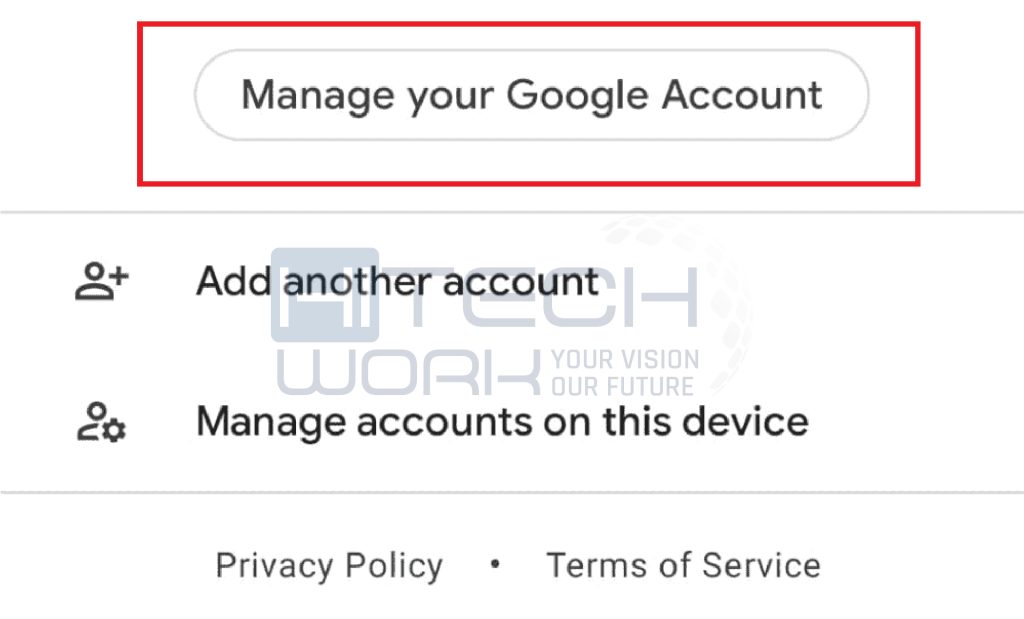
- Now, in the top options bar, scroll until you see the Payment and Subscription option.
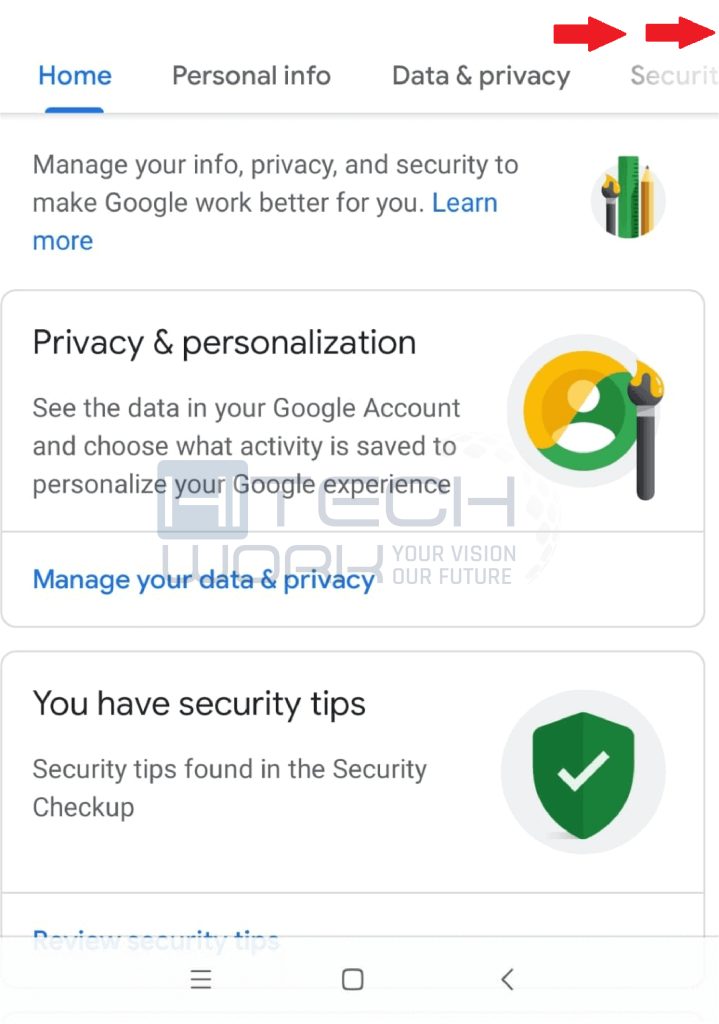
- Then, click Subscriptions.
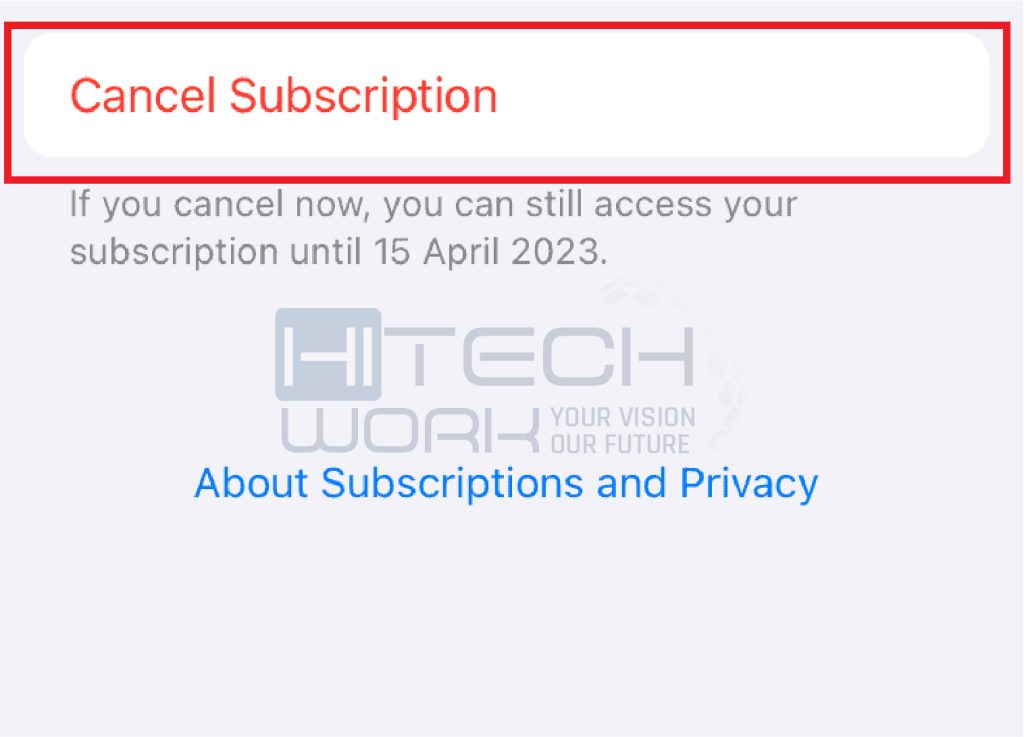
- Furthermore, Find Peacock in the list.
- And lastly, tap on the option Cancel Subscription.
How To Cancel My Peacock TV Subscription On the Apple Store
If your Peacock subscription is on your iPhone or iPad (iOS), then you have to cancel the subscription via the App Store. The step-by-step instructions are given below:
- First, go to the App Store.
- Then, on the top right corner, tap on the Account.
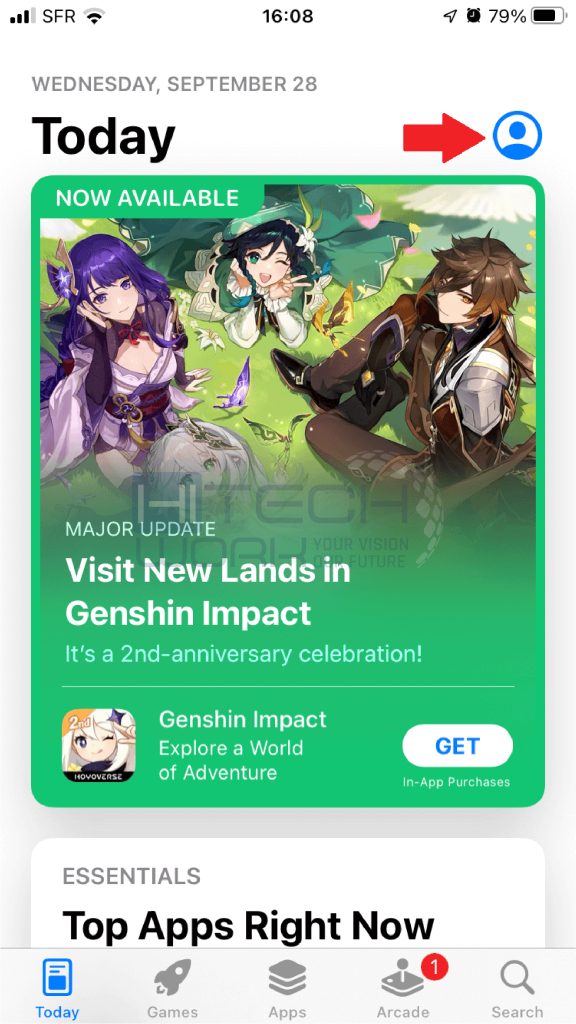
- Then click on Subscription.
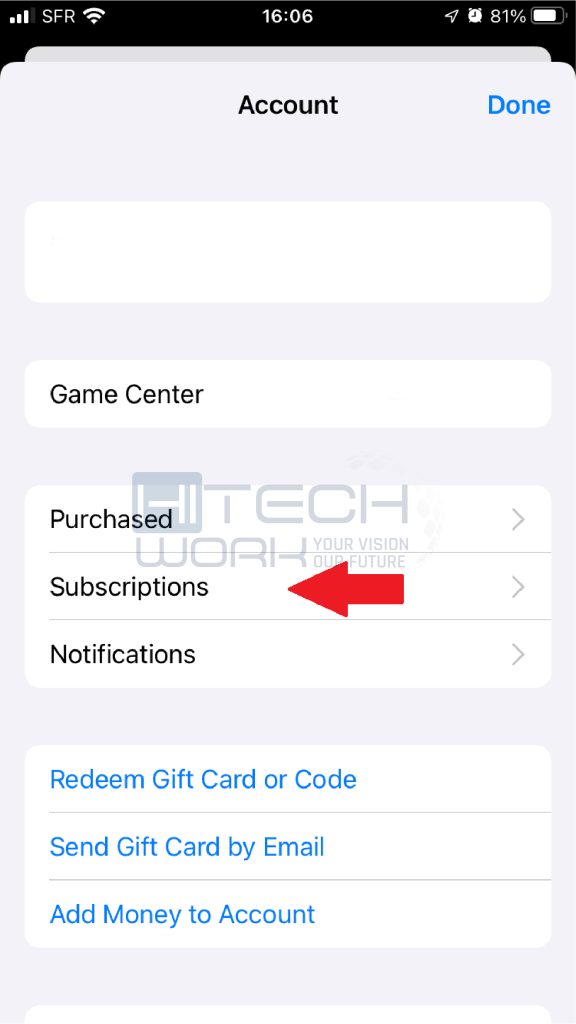
- Furthermore, in the subscription list, find Peacock; click on the Peacock app tab.
- Lastly, tap on the Cancel Subscription.
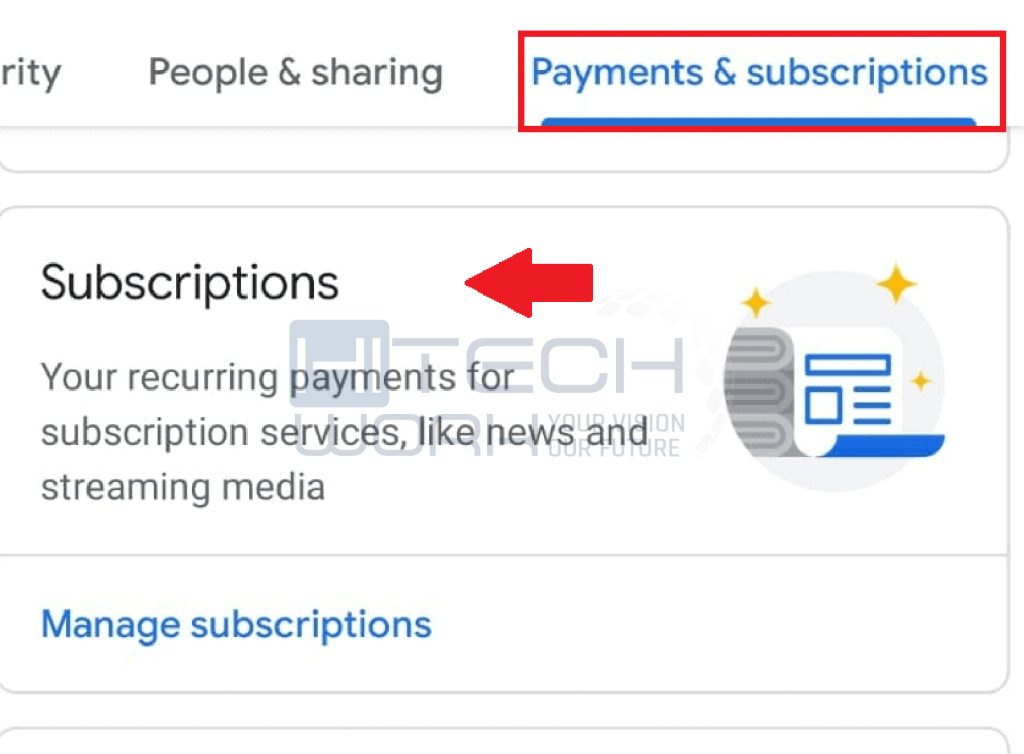
How Do I Cancel My Peacock Subscription On Roku
Customers who subscribe to Peacock Premium through their Roku devices have a few options for canceling their subscriptions. To start, follow the following instructions to cancel your Peacock Premium Roku membership using your TV:
- Press Your remote’s HOME button.
- On the home screen, select the Peacock tile.
- Then, you should press the remote’s STAR button.
- Select Manage subscription, then use the remote to select OK.
- Then, on the remote, select Cancel Subscription and then hit OK.
- Select Cancel Subscription once more, then press OK on the remote to confirm.
- Lastly, select Done to finish the procedure.
The instructions below should be followed if you purchased Peacock Premium using your Roku device and wish to cancel your subscription online:
- Clicking or pressing this will allow you to log into your Roku account.
- Click or tap here, or choose Manage your subscriptions.
- Find Peacock under Active Subscriptions.
- Select To cancel, deactivate auto-renew.
- To finish the procedure, select Continue after selecting a cancellation reason.
Customers of Peacock Premium who purchased a subscription to the service using the Peacock app on their Roku devices can only use these methods. You will need to follow a different set of cancellation procedures if you paid for Peacock Premium using a different manner, such as on an Xfinity Flex device or straight from the Peacock website.
Keep in mind that canceling your subscription does not happen when you remove the Peacock app from your Roku device! If you want to cease being billed for Peacock Premium, you must carry out the procedures described above.
How To Cancel My Peacock Subscription On Amazon Fire TV
Amazon Payments is a mechanism used by Peacock Premium subscriptions bought on Amazon Fire TV devices. If you purchased a Peacock Premium subscription using an Amazon Fire TV device, there are two methods to end it.
Visit the Amazon website and do the following actions to cancel your Peacock Premium subscription if you purchased it using an Amazon Fire TV device:
- Sign in with your Amazon login and password by clicking or tapping here.
- Choose Actions after finding Peacock in the Your Subscriptions menu.
- A drop-down choice will appear; select Turn off auto-renew.
- To formally cancel an auto-renewal, click or touch Turn off auto-renew.
Until the day that would have been your subsequent billing date, Peacock Premium will be valid. After that, the subscription will expire. For cancellations, Amazon normally does not issue prorated refunds, but if you’re feeling lucky, you may always phone customer support and request one or an equivalent amount of Amazon store credit.
You must follow the instructions above to stop auto-renewal BEFORE removing the Peacock Premium app. Please take note that deleting the Peacock Premium app from your Amazon Fire TV device WILL NOT instantly cancel your Peacock Premium subscription.











